Heard about Google Calendar Goals but aren't sure how to set them up and use them? Check out our simple tutorial along with a complete run-down of how the feature works.
Google has added some incredible new features to a number of its web apps and services over the past year, particularly when it comes to maximizing work productivity. But on Wednesday, the company introduced a new feature in its calendar app that goes beyond just helping us manage our workflow; the app is now hoping to help us manage our life goals as well.
Android and iPhone users alike can now start to reaching their personal goals by using the new Google Calendar Goals feature. With the feature, users who want to start fulfilling a life goal like running three times a week, can quickly and easily plan that activity and receive smart, flexible reminders to complete it.
How Google Calendar Goals Works: More Than Just Reminders
So how do Google Calendar Goals differ from setting a reminder? There are several advantages to how the feature is designed.
- Google Calendar Goals Works Around Your Busy Schedule – the Google Calendar Goal feature is designed to act both as a personal assistant and a reminder. If there is a personal goal you want to set, you simply select the “goal” option in the calendar, select the type of goal it is, how often you want to do it and what time of day is best for you (morning, afternoon, evening). The feature then scans your calendar to find free time slots in which you can fit the goal. From there, It automatically schedules reminders to complete the goal.
- Google Calendar Goals Are Smart And Flexible - besides just acting as reminders, Google Calendar Goals are built to be smart and flexible. This means they won’t necessarily go off at the same static time each week. If for some reason you have to schedule something at the time your goal was scheduled, Google will just move the goal to the next free slot on your calendar, within the time of day you listed as best. Similarly, if you just weren’t able to complete that activity at that time, you can hit “defer” when the reminder appears and the goals program will once again reschedule for a better time. Also, the more you use the program the more it learns your patterns and can then make better decisions about when to schedule your goals.
For people who are serious about meeting a personal goal of some kind, the Google Calendar Goals being an excellent and useful tool. If you want to know how to set it up and use it yourself, see our simple directions below.
How To Set Up And Use Google Calendar Goals Feature On iOS And Android
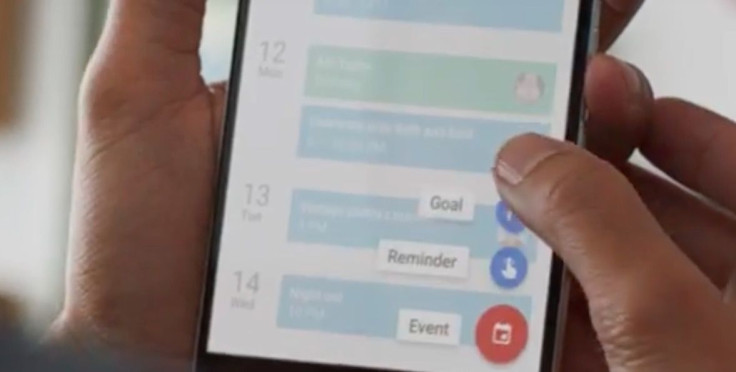
- Make sure you have the Google Calendar App installed on your iPhone, iPad or Android device.
- Open the Google Calendar app
- In the bottom, right-hand corner is a red circle with a plus sign. Tap on it.
- You will see the following options: Event, Reminder, Goal. Tap on Goal
- Once you’ve tapped on it, the program will ask you to select the kind of goal (ex: build a skill, exercise). The program will then guide you through deciding how often and what time of day to schedule activities
Google Calendar Goals Isn’t Showing Up Or Working. What Am I Doing Wrong?
Since the feature is brand new it will be slowly rolling out to users throughout the day. If you don’t see the Goals option available inside your Google Calendar yet, just check back again later in the day, or check the app store for updates. Everyone should have the feature within the next day or two.
How To Delete Or Change Google Calendar Goals
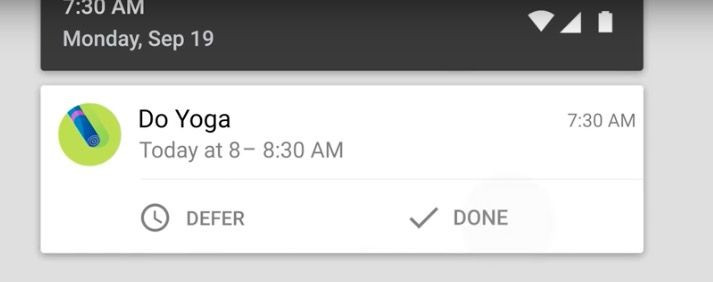
Google Calendar goals will change automatically to the next good available time if:
- You press the “defer” button when the reminder appears
- You schedule something else at that time.
To manually change or delete a goal in Google Calendar, simply press on the goal and look for the edit or delete option.

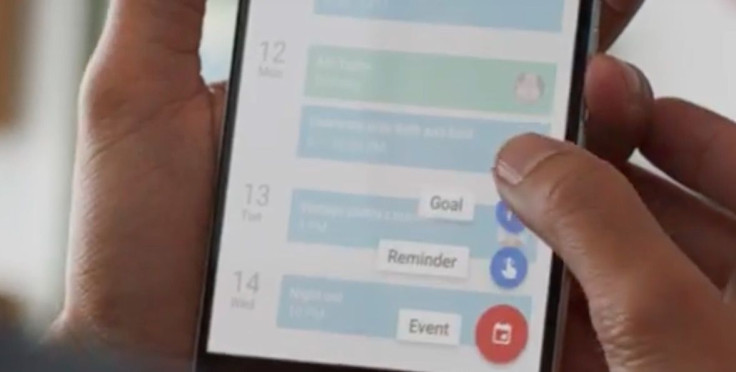





![Best Gaming Mouse For Gamers With Smaller Hands [2025]](https://d.player.one/en/full/227430/best-gaming-mouse-gamers-smaller-hands-2025.png?w=380&h=275&f=fdcf47c1c5fc58d1e41d3be505c12568)










