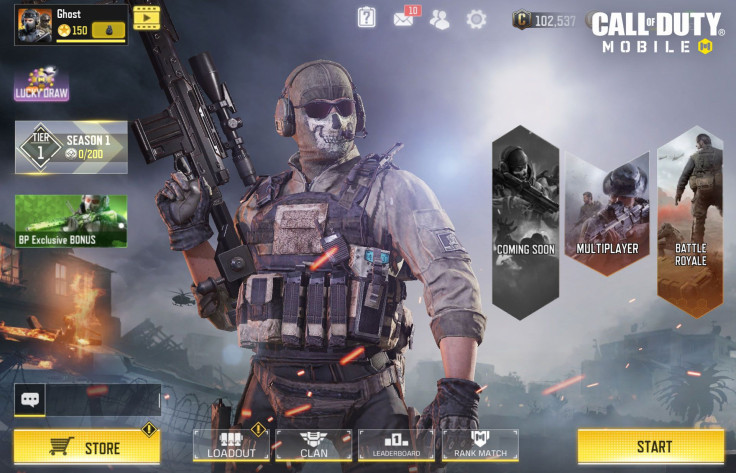With Call of Duty: Mobile released, you now get a chance to experience what it means to play Callof Duty on your mobile device. If this is your first time playing on this platform, don't worry as we have you covered. Last time we looked at how to start playing the game and even getting your first multiplayer experience. You can read more of that here.
This time we get a bit technical and guide you through the game's main menu. The goal is for you to learn what the game has to offer. So let's get started.
We begin with the top-left portion of the screen. Here you get to access your Profile menu and where you can find the Player Level Reward stream. It is here that you can find information related to Player Profile, Player Achievements, Player Medals, and Player History.
Moving to the right, you see an icon with a question mark and clicking on it gets you to the Help menu where you can learn more about the game and access Live Support. Beside that is the Mail icon which is the in-game Mailbox. This is where you can accept gifts from friends or from Activision and Tencent. To the right side of the Mail icon should be an icon showing two people. Tapping this leads you to your Friends list. You can accept invitations here, add friends, and even see who your Blacklisted players are.
Next to that is the Settings, which is the gear icon. Settings allows you access to personalization and customization options. There are a lot of things you can do here like customizing the layout of all the in-game on-screen buttons. You can even make adjustments to the aiming sensitivity or make changes to the frame rate.
This leads us to the top-right corner which shows the number of Credits and CoD Points you have. Credits are earnable in-game currency while CoD Points are the ones that you need to buy, though this is optional.
We now go to the sides. The left side, just under the Profile menu, is the Battle Pass widget which shows what tier you are currently in. Battle Pass is a content stream that rewards players with Credits and personalization items like Spray paint designs. Players can also be rewarded with weapons and Weapon XP cards. Weapon XP cards boost the XP of a weapon by a specific number of points. This lets you level up the weapon. When you click the Battle Pass button, you are shown the entire stream not only for the Free Batltle Pass but also the Premium Pass. It also shows the currently available Tasks and Challenges.
Under the Battle Pass menu is a rotating ticker showing different events and special deals across the game. Just below it is the chat function that lets you talk to friends or anyone around the world.
At the bottom-left is the in-game shop where you can view Battle Boxes and items and exchange them with Credits or CoD Points.
Moving to the right, you get to see four buttons which are:
- Loadout
- Clicking on this menu leads you to four separate tabs.
- Multiplayer loadouts
- Battle Royale Loadout
- Thumbs Up
- For Gestures and Sprays
- Backpack
- This where you can view where all consumable items and crates.
- Clicking on this menu leads you to four separate tabs.
- Clan
- Leaderboards
- Rank Match Lobby
Of course it wouldn't be a game if you can't play it.The lower-left has the Start/Play button which serves as a Quick Play feature. Clicking on this leads you to multiplatyer by default. However, you can change this in the Settings menu, which as we discussed earlier, is the gear icon.
So grab that smartphone of yours now and start playing.