Apple users get iOS 10 today and are enjoying a lot of the new features that the update has to offer. It's a massive update and Apple has delivered some big changes to iMessage. The new Bubble Effect feature for iMessage brings four messaging options, including Slam, Loud, Gentle, and Invisible ink. Slam, Loud and Gentle feature different animations when the messages appear, but Invisible Ink actually blurs the message to keep it hidden until the receiver swipes over it.
The new Bubble Effects are accessed via pressing anv holding the Send button (the up arrow icon) on a message thread, which brings you two a menu screen. Select Bubble Effect on the top of the screen and tap the dots on the right to choose the effect you want to use.
However, many iOS 10 users are still having trouble successfully using Invisible Ink:
How tf you do that invisible ink ?
— ?. (@__keily) September 13, 2016
@AppleSupport just downloaded IOS 10 but don't have the option for invisible ink ?
— Kel♡ (@Ke11oyd) September 13, 2016
mad i can't do my invisible ink ?
— J4 ? (@_youlovelele_) September 14, 2016
Bubble Effects may seem like a novelty, but Invisible Ink and its ability to send "secret," probably promiscuous, messages is extremely handy for many users for obvious reasons.
Apparently, there's an easy fix for users that can't seem to get Invisible Ink to work—you may have "reduce motion" turned on. Simply access your settings, tap "general," then accessibility" and select "reduce motion." Switch it off and return to your Bubble Effect and you should see the effects, including Invisible Ink, work like a charm.
Is Invisible Ink is working for you? Let us know in the comment section below:

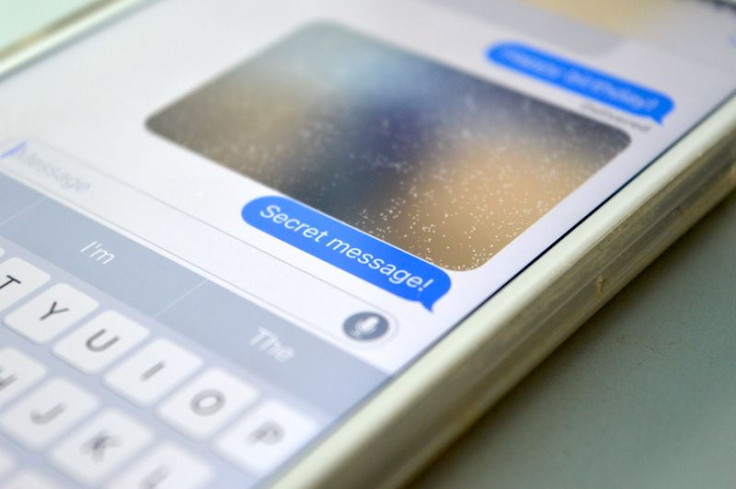
![Best Gaming Mouse For Gamers With Smaller Hands [2025]](https://d.player.one/en/full/227430/best-gaming-mouse-gamers-smaller-hands-2025.png?w=380&h=275&f=fdcf47c1c5fc58d1e41d3be505c12568)















