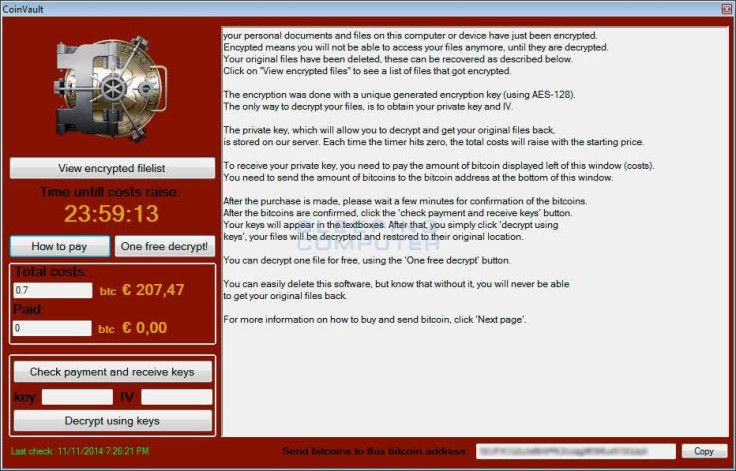Kapersky Labs has released a new free ransomware decryption and removal tool for those struck by the dreaded CoinVault malware.
The Coinvault ransomware campaign, which has been taking victims for the last 6 months or so, has finally got a tool to remedy the problem, thanks to Kapersky Labs. The security company has released a new tool that is aimed to help victims decrypt their files and then remove the ransomware malware.
“The National High Tech Crime Unit (NHTCU) of the Netherlands’ police, the Netherlands’ National Prosecutors Office and Kaspersky Lab have been working together to fight the CoinVault ransomware campaign,” the company wrote in a blog post introducing the new tool. “During our joint investigation we have been able to obtain data that can help you to decrypt the files being held hostage on your PC. We provide both decryption keys and the decryption application … this is an ongoing investigation and new keys will be added in the future.”
The fact that the company has released a free tool for decrypting and recovering files lost to the CoinVault ransomware is good news, as I’m sure many are looking for ways to do just those things. If you are ready to get started decrypting your locked up files and removing the troublesome ransomware, check out the instructions given below, courtesy of Kapersky Labs.
How To Remove CoinVault Ransomware From Your Computer, Decrypt And Restore Your Encrypted Files
Step 1: Are you infected with CoinVault?
It is fairly easy to see if you are infected with CoinVault, because if you are, you will see an image like that depicted below.

Step 2: Get the Bitcoin wallet address
In the bottom right of the picture above you will see the Bitcoin wallet address (surrounded by a black circle). It is very important that you copy and save this address!
Step 3: Get the encrypted file list
In the top left corner of the picture above you will see a ‘view encrypted filelist’ button (surrounded by a blue circle). Click on it and save the output to a file.
Step 4: Remove CoinVault
Go to https://kas.pr/kismd-cvault and download the trial version of Kaspersky Internet Security. Install it and it will remove CoinVault from your system.
Step 5: Check https://noransom.kaspersky.com
At https://noransom.kaspersky.com you can submit the Bitcoin wallet address from step two. If your Bitcoin wallet address is known, the IV and Key will appear on the screen. Please note that multiple keys and IVs may appear. If this is the case, please save all the keys and IVs to your computer, you will need them later.
Step 6: Download the decryption tool
Download the decryption tool from https://noransom.kaspersky.com/ and run it on your computer. If you get an error message, as shown in the picture below, go to step 7. If not you can go to step 8
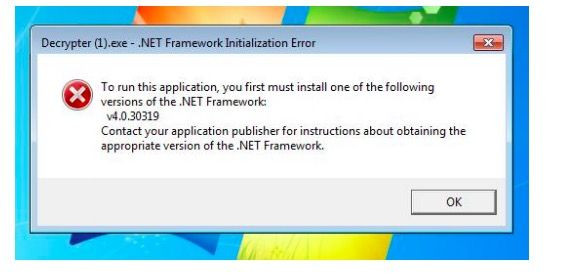
Step 7: Download and install additional libraries
Go to http://www.microsoft.com/en-us/download/details.aspx?id=40779 and following the instructions on the website. Then install the software.
Step 8: Decrypt your files
Start the tool and you will see a screen as in the picture below
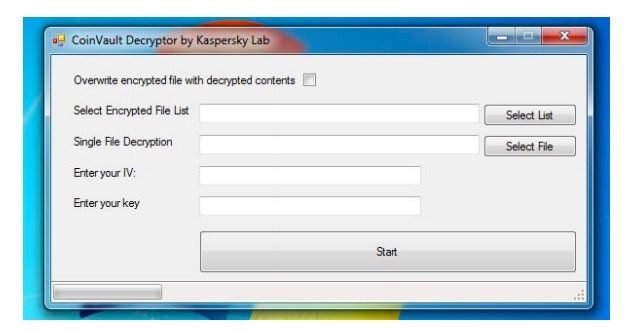
When running the tool for the first time, we strongly advise the following:
· Click on “select file” in the Single File Decryption box and select the file you want to decrypt; · Enter the IV from the webpage into the IV box;
· Enter the key from the webpage into the key box;
· Click on “start”. Verify whether the newly created file is properly decrypted. If this is the case, you can select “Overwrite encrypted file with decrypted contents”, select the file list from step 3, and click on “start” again.
If you received multiple IVs and keys when you entered your Bitcoin wallet address, please be very careful. At the moment we are not 100% sure where the multiple IVs and keys for one Bitcoin wallet come from. Therefore we suggest leaving the “Overwrite encrypted file with decrypted contents” unticked, and trying to decrypt one file first (you can get this file from the list obtained in step 3). If the new file is not properly decrypted, try with another key IV pair until the file is successfully decrypted. This should be done for all the files.
Were you able to use the tool to decrypt your encrypted files? Share with us your experience in the comments below.