New Cerber ransomware attacks caused Adobe Systems to push an emergency Flash Player update Thursday for Windows, Mac OSX, Chrome and Linux-based computers. Anyone with Flash Player installed on any computing device is urged to install the update immediately to avoid infection by the file-encrypting malware. If you aren’t sure how to do it, we’ve included instructions at the bottom of this post.
What is Ransomware?
Ransomware is a particularly nasty form of malware or virus that encrypts data on victims’ computers and demands bitcoin payments to remove it and restore or decrypt the locked files. In the last year, ransomware attacks have grown in prevalence and are among the most lucrative types of malware cyber-criminals can use, as the bitcoin payments make it nearly impossible to track down the attackers.
How Does Cerber Ransomware Infect Computers?
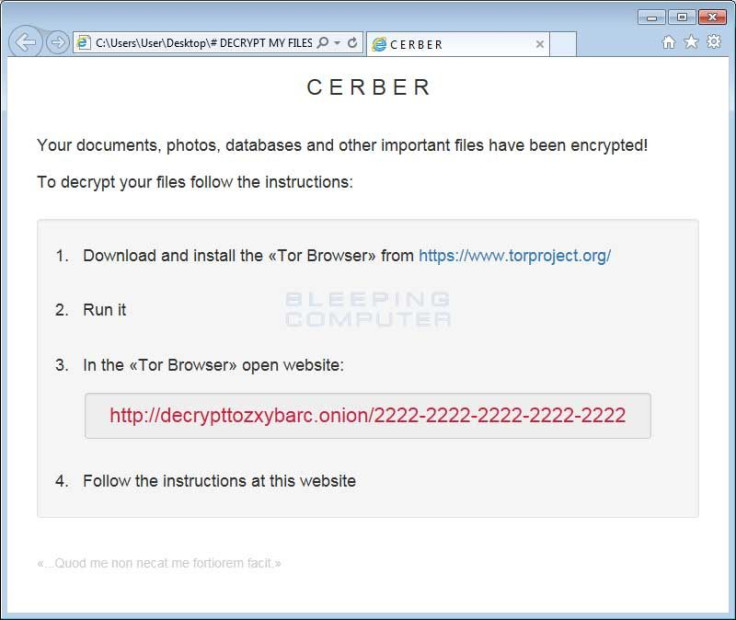
According to Trend Micro, the Cerber ransomware is being distributed via malvertising or poisoned ads on websites. The ransomware utilized a zero-day vulnerability – meaning one that was previously unknown and had never been patched -- in Flash Player. Trend Micro reports the company had warned Adobe about the zero-day ransomware attacks a week prior to the emergency patch release.
Cerber is reportedly being sold on the dark web, specifically, through the Russian underground market. The company predicts many more Cerber attacks are likely to come.
Can Files Encrypted With Cerber Ransomware Be Decrypted Or Restored?
Like most ransomware, if you become infected with Cerber malware, your files cannot be decrypted unless you pay the ransom. However, there are ways to protect yourself and recover from a ransomware attack, should it happen.
What Kind Of Ransomware Protection Should I Use?
- Create Secure Backups - you need to create secure backups of your data on a regular basis. You can use a USB or an external hard drive to save new or updated files, but always remove the storage device from your computer after backing up, otherwise some ransomware will infected your backup as well. Cloud storage is another option.
- Perform Regular Software Updates – Many ransomware infections occur when a user hasn’t kept their software up to date. Criminals look for ways to use unpatched bugs in software to insert their malware. This is the case with the Cerber ransomware being distributed via Adobe Flash Player.
- Keep Informed Of New Methods - One of the most common ways that computers are infected with ransomware is through social engineering. Learn how to recognize phishing campaigns, suspicious websites, and other scams that trick you into installing malware.
- Install A Good Anti-Virus – there are a number of great tools available to help protect against malware attacks – just remember, they aren’t perfect so the first three tips should be observed above all. Malwarebytes offers a free malware scanning/removing tool for Windows and Mac computers as well as an anti-ransomware tool.
How To Download And Install New Adobe Flash Player Update
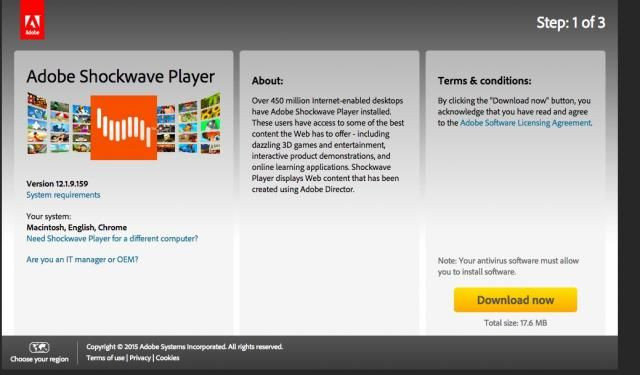
The Emergency Adobe Flash Player update patch is available for Windows, Macintosh, Linux and ChromeOS computers. Anyone using one of these platforms should update. The attacks are largely targeting Windows 10 users but have been seen on other platforms as well.
- To download the update, go to: https://get.adobe.com/flashplayer/
- The page will include instructions for downloading and installing the update depending on the device you are using.
- Once the update has been downloaded and installed, be sure to close your browser and reopen to activate it.


















