Upgraded to iOS 9 but problems with battery life are getting you down? We have a comprehensive list of tips and tricks to improve the battery life on you iPhone 6, 6 Plus and other iOS 9 compatible devices. Check them out.
Although the latest iPhone 6 and 6 Plus iPhones are boasting longer battery life than earlier models, still, many users are finding the latest iOS 9 Apple mobile operating system is eating up way more battery life than they hoped, causing users to search for solutions to fix quick battery drain issues. While there is no perfect solution to battery life, there are a number of tips and tricks available that can help you lengthen the battery life on your iOS 9 device. We’ve gathered suggestions from around the web and compiled them in a comprehensive list below.
How To Fix or Improve Battery Life Problems in iOS 9
#1: Give it a little time
If you have just updated to iOS 9 then chances are the poor battery life you are experiencing could be temporarily due to that. Updates or restores can use a lot of power at first as files are transferred, libraries are updated and content is being restored. Wi-Fi or cellular connection is running continuously, placing a heavy load on the processor and thus, your battery. If you’ve just updated, my advice it to give it a day or two before deciding if battery life is truly a problem, then proceed to other options on the list.
#2 Turn off Location Services
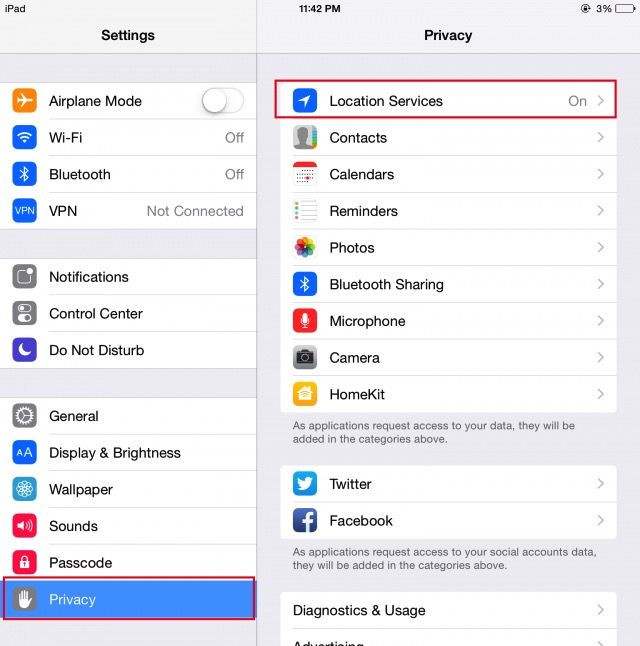
If you find you’re still using more battery than you like, one way to ease up a bit is to turn off location services until needed. GPS requires a huge amount of power, especially for things like turn-by-turn navigation and Find my Friends tracking, but they can also suck energy when used in other apps as well. To save on some energy, turn off location services for all apps in which it is not essential. This can be done by going to Settings > Privacy > Location Services, and turn off any app and system service you really don't need tracking or using your location.
#3 Turn off or restrict Background app and content refresh
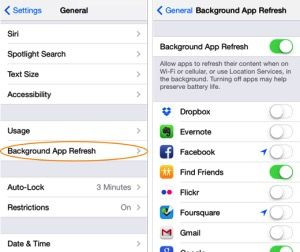
For some apps, you may need information to be update on a minute-by-minute basis, but that background refresh process comes with its battery-slurping consequences. If you want to maximize the amount of battery life you have, it’s a good idea to turn off Background Refresh for any app that doesn’t need its information updated constantly. You can do this by going into Settings> General>Background App Refresh. There you can turn off background refresh on any app you choose. In addition, you can go to Settings, and then App Store and turn of automatic app and content downloads for even more battery-saving power.
#4 Turn off Push Notifications
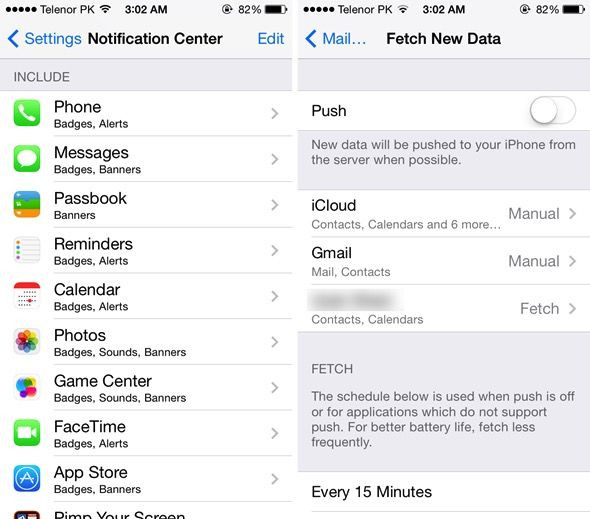
If you don’t need to be alerted every time one of your Game Center games has a change or every time a friend posts on Facebook, then you also adjust which push notifications come through and which do not. This can be done by going into Settings app, Notifications, and turn off any app you don't care to be alerted about.
#5 Disable iCloud Keychain
This is a fix many have recommended over various iterations of iOS and could help with saving battery in iOS 9 too. If you don’t use it, try disabling iCloud Keychain. iPhone and iPad users have reported a bump to battery life.
To disable iCloud Keychain on your device, you’ll need to go into Settings > iCloud > Keychain > Toggle iCloud Keychain off. You can always flip the feature back on if you decide you need it or it hasn’t improved battery problems.
#6 Try Rebooting
Although the question, “have you tried turning it off and on again,” may seem more like a cheeky reference to the geeky IT Crowd sitcom, it is still quite relevant in most situations concerning technology. Rebooting a device can often set straight something that isn’t working properly, including iOS 9. To reboot your iPhone, press and hold down both the Sleep/Wake button and the Home button at the same time. until you see an Apple logo. Once the logo appears you can let go and your phone will reboot.
#7 Reset Power Cycle about once a month
If the previous tricks didn’t help much then resetting the power cycle may be in order. About once a month it’s a good idea to completely drain your iPhone, iPod touch, or iPad's battery till it won't turn on, then charge it back up to full. That re-calibrates the battery indicator and you'll get a more realistic idea of what your levels are. can solve by either swapping it for another device or otherwise figuring out a fix.
#8 Set Auto-Lock to 1 minute -- This will ensure the screen isn’t burning when you aren’t using it. This can be adjusted in the Settings app, under General, usage, auto-lock.
#9 Turn off any extra sounds, like keyboard clicks – this can be done under Settings> General> sounds
#10 Use headphones instead of the speaker for audio and music.
#11 Turn down the screen brightness (control center)
#12 Turn off Bluetooth when not using it (control center)
#13 Turn off Wi-Fi when not using it (control center)
#14 Set all email, calendar, and contacts accounts to "Fetch" (turn off Push) in Settings app
#15 Turn off Dynamic Wallpapers
When you are in a power pinch…
Use the Low Power mode – Go to Settings > Battery > and flip the switch. That'll turn off much of what's already listed above.
Check which apps are sucking up all the energy - Go into the Settings app and under “General” find the “Usage” section. Tap on Usage and you can see which apps and system services are using power, and how much. In the case of those that are using waaaay more energy than you make like, there are some solutions available, which are offered below. Simply knowing which apps suck up the most power, however, is useful so you can anticipate and use them accordingly. For example, there are certain games I may play on my device, which I notice take up a lot of battery power. If I am traveling and know charging may not be possible as often as I need it, I avoid playing those games.
Quit power hungry apps - If you are in a power pinch, kill any apps you know are power suckers. I tend to find Facebook and Skype for example, are major power suckers. To quit energy sapping apps, , Double-tap the Home Button to activate the multitasking view and flick upward on the power hungry app to quit it.
Check your cell signal - If you're in an area of weak signal, or at the edge of LTE or 3G support, your iPhone is going to drain a lot more power while trying to stay on the network. If you have a good strong LTE signal is more power efficient than good 3G signal, but if the LTE signal is weak, it’s best to turn it off in the Settings app under “Cellular” and just work off 3G data.
If all else fails….
Schedule an appointment with Apple to check the health of your battery.
WATCH: How To Improve iOS 9 Battery Life - iPhone, iPad & iPod Tips


















