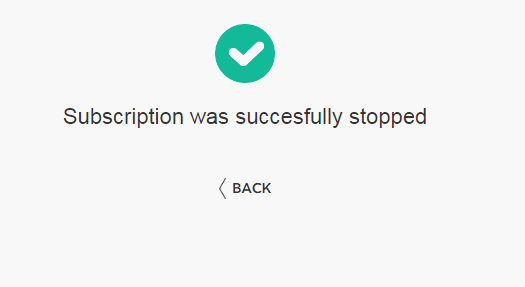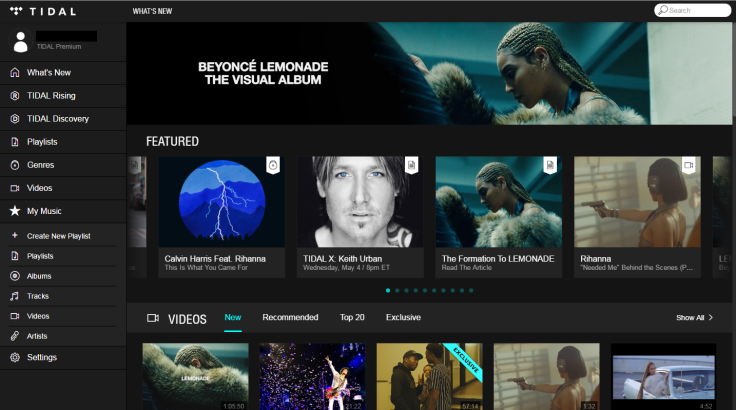Having issues canceling your free 30-day subcription? There are many different cancelation options to consider.
It’s been one month since Beyonce released her sixth studio album, Lemonade . But today is also a special day for many frugal fans; it is the last day to cancel free trial subscriptions to Tidal before getting charged a monthly fee for continued service.
Many Tidal subscribers have shared their frustrations with trying to cancel Tidal on social media. Some who subscribed before Beyonce’s April 23 debut of Lemonade have even mentioned getting charged for the streaming service because they couldn’t figure out how to end their subscriptions.
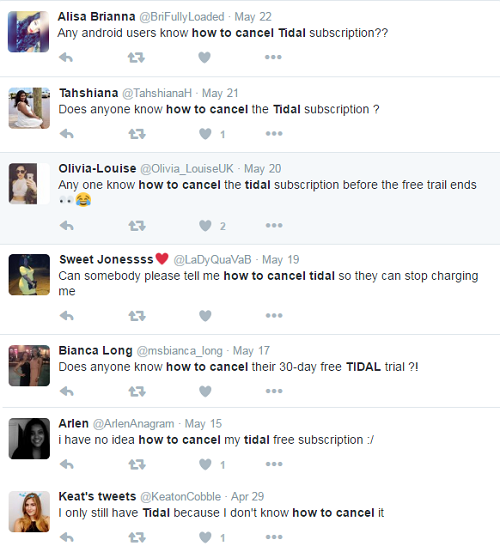
Don’t fear. There are actually many different ways to cancel your Tidal free trial. Check out your options below.
How To Cancel Tidal On Desktop Browser
Canceling Tidal on a desktop is likely your easiest option. Simply log into to Tidal through a browser or through the desktop program and access settings.
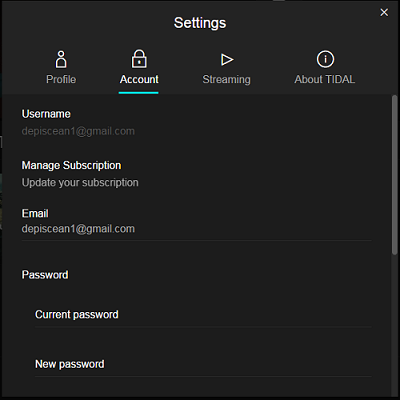
- Access “Account” from the settings tab that shows up
- Find “Manage Subscription” and select “Update your subscription
- A new page will pop up
- Select “Subscription”
- The “Your Subscription” page will come up showing when your subscription will be renewed, what verison of Tidal you have and how you can upgrade to HiFi if you have Tidal Premium
- Select “Cancel my subscription” at the bottom right corner of the page
- When taken to the next page select “Yes, stop my subscription”
- Complete the exit survey
- Rejoice in having a canceled Tidal account
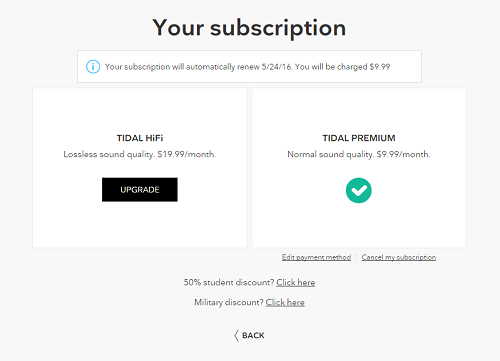
How To Cancel Tidal On iOS
Canceling tidal on an iOS device is still a little challenging, but there is a pretty simple trick to get the task done. Twitter user Thomas Strickland detailed in a recent tweet how to cancel Tidal through iTunes. Users must access Menu > Settings > Subscription > (Log-in to iTunes) > Select Tidal > Turn Off Renewal. Check out more detailed instructions in the tweet below.
How to cancel #Tidal:
— Thomas L. Strickland (@ThomasLS) May 22, 2016
Menu > Settings > Subscription > (Log-in to iTunes) > Select Tidal > Turn Off Renewal pic.twitter.com/U46eNTJrXV
How To Cancel Tidal On Android
Canceling Tidal on an Android device appears to be the most challenging of all the procedures. We have not figured out how to cancel the service through the Tidal app; however, all is not lost. Android users can cancel the service through their mobile desktop.
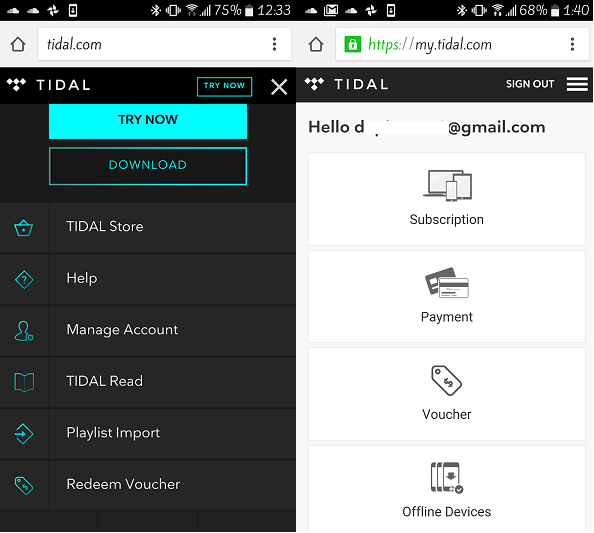
- Access Tidal.com
- Access the three stripes menu bar in the top right corner
- Access “Manage Account” and sign in
- Be sure to select “Log in” and not “Try Now”
- From here it will be similar to the desktop cancellation procedure
- Select “Subscription”
- The “Your Subscription” page will come up showing when your subscription will be renewed, what verison of Tidal you have and how you can upgrade to HiFi if you have Tidal Premium.
- Select “Cancel my subscription” at the bottom right corner of the page
- When taken to the next page select “Yes, stop my subscription”
- Complete the exit survey
- Rejoice in having a canceled Tidal account