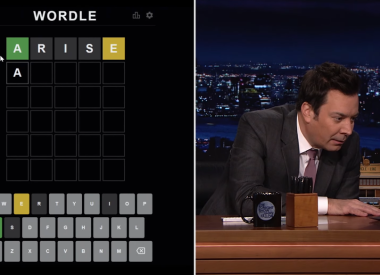If you’re having trouble with your brand-new Civ 6 game, you’re certainly not alone. Players have faced issues with Civ 6 crashes, with the game not loading or starting, and with Civ 6 being stuck on the loading screen or otherwise not responding. I faced this issue myself: Civ 6 crashed at the loading screen. So what can you do if your Civilization 6 game crashes, won’t load, is stuck or otherwise is not responding?
Make sure your PC is up to the minimum or recommended specs.
Minimum
OS: Windows 7 64bit / 8.1 64bit / 10 64bit Processor: Intel Core i3 2.5 Ghz or AMD Phenom II 2.6 Ghz or greater
Memory: 4 GB RAM
Hard drive: 12 GB or more
DVD-Rom: Required for disc-based installation
Video card: 1 GB DirectX 11 Video Card (AMD 5570 or Nvidia 450)
Recommended
OS: Windows 7 64bit / 8.1 64bit / 10 64bit
Processor: Fourth generation Intel Core i5 2.5 Ghz or AMD FX8350 4.0 Ghz or greater
Memory: 8 GB RAM
Hard drive: 12 GB or more
DVD-Rom: Required for disc-based installation
Video card: 2 GB DirectX 11 Video Card (AMD 7970 or Nvidia 770 or greater)
Other
Initial installation requires one-time internet connection for Steam authentication; software installations required (included with the game) include Steam Client, Microsoft Visual C++ 2012 and 2015 Runtime Libraries, and Microsoft DirectX.
( Source )
If you know your PC is up to spec, and your problem is on a Windows 10 PC, the next step is:
Disable Windows Defender or Add An Exclusion
Go to Start Menu > Settings > Update & Security > Windows Defender
Go to “Add An Exclusion” > “Exclude A Folder”
Navigate to your Civ 6 folder location and select it
This lets you keep Windows Defender running, but tells Windows Defender to stop messing around with Civ 6 . If that doesn’t work, set it to exclude your entire Steam folder. If that doesn’t work and you have another anti-virus or malware-scanning program, disable Windows Defender. (It’ll turn itself back on after a while, so stay vigilant.)
Allow Civ 6 through Windows Firewall
Search for “Windows Firewall” with Cortana
Click “Allow an app through Windows Firewall”
Scroll down the list and select Civ 6
Download Microsoft’s Official Knowledge Base Updates
If you’re on Windows 8, you may need to do this. First check to see if the KB update you need is already present.
Go into "Add Remove Programs" in Windows 8.1.
View your "Installed Windows Updates"
Check to see KB2919355 (800 MB) and KB2919442 (about 10 MB).
If you have them, you don’t need to download this update
If you don’t have them, follow these steps:
Install this one first: Update for Windows 8.1 for x64-based Systems (KB2919442)
Install this one second: Windows 8.1 Update for x64-based Systems (KB2919355)
Install the files in Update #2 in this order:
clearcompressionflag.exe
KB2919355
KB2932046
KB2959977
KB2937592
KB2938439
KB2934018
These steps should help fix your problems with the game crashing, not loading saves, or otherwise not responding on Windows 10 and Windows 8.
Are you having other issues with Civ 6 ? Feel free to let us know in the comments section below.
Got your game working and are ready to win big? Check out our guides below:
Civ 6 Complete Leader Guide
Domination Victory Guide
Culture Victory Guide
Science Victory Guide
Religion Victory Guide
Siege City Guide
New to Civ Guide