Trying to use Facebook Group Call feature but can’t get it to work for you? Check out our tutorial for using the new call feature on iOS and Android devices, here.
On Wednesday, Facebook began rolling out its new Messenger feature, which allows group calls for up to 50 people. That’s right. You can get your entire family reunion party in on just one call (though we don’t recommend doing so). Facebook Groups Calls are just one of the many exciting new features the company has been incorporating into its popular messaging app and social media site in the last few months. The feature is sure to come in handy for making quick and personal contact with groups of people in your Facebook friends list and is more convenient than using an app like Skype because virtually everyone has a Facebook account.
If you want to use the new Facebook group call feature, but you aren’t sure how to do it, we’ve put together a simple tutorial to help you. We've also included instructions for deleting groups, leaving them or removing people from a group.
How To Make Facebook Group Call On iPhone and Android Devices
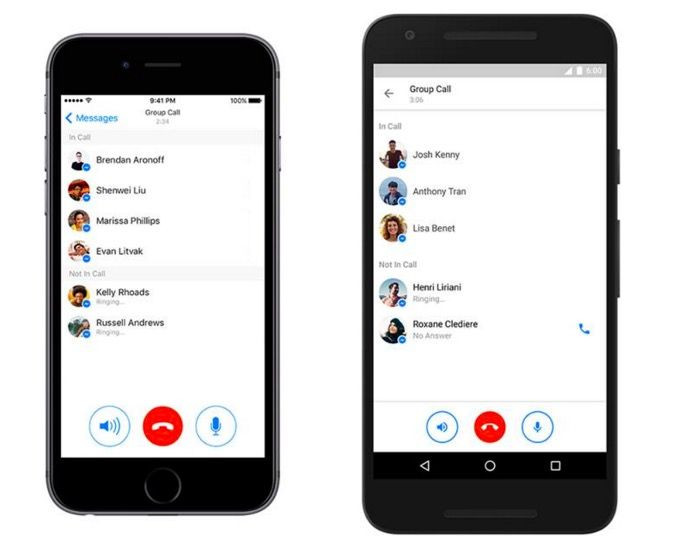
As far as we can see, there is no way to make a group call from the Facebook browser on a computer (though you may be able to receive group calls there) but both iOS and Android users can access the feature via their mobile devices. Here’s how.
- Download Latest Facebook Messenger App - If you don’t have the Facebook Messenger app or you haven’t updated it in a while on your iOS or Android mobile device, you need to download that first. You can check for updates or download the app in the Apple and Google Play store.
- Select or create a group – You will need to have a group selected or create one in order to make the group call. If you have a group already select it in the Messenger app. If you need to create a group, you can do this by:
- Open the Messenger App
- Tap on “Groups” at the bottom of the screen
- Tap on “Create” in the upper right-hand corner of the screen
- A list of your contacts will appear. Tap on all the people you want to add to the group or search for them by name in the “To:” box just under the group name.
- When you have everyone you want on the call selected, tap on the “Create” button in the top right-hand corner of the screen.
- Make Your Facebook Group Call – Make sure you are in the “Groups” tab in Facebook Messenger. Tap on the Group you want to call. You should see a phone icon in the chat icons at the bottom of the screen. Tap on it. The app will then notify group members of the call. As people join the call, you will notice their names in the “On the call” section. There are options to put the call on speaker, end the call or mute yourself.
Facebook Group Calls Isn’t Working For Me. Why Can’t I See The Phone Icon?
If you have the latest version of the Facebook Messenger app then you should see the phone icon appear in group conversations within the next day or two. Facebook is rolling out the feature to all iOS and Android users over the next day but because of the massive number of users not everyone will get the feature at the same time. Keep checking the app store for updates or check your group messages for the phone icon.
How To Delete Facebook Groups, Remove Members Or Leave The Group
If the group you created or were added to for a call isn't one you want to keep around, there are options available to delete the group, leave it or remove specific members.
- Delete a Facebook group
- Open the group
- Tap on the name of the group at the top in the middle of the screen.
- Scroll down to the list of people in the group.
- Tap on the arrow beside each name and select "Remove from group" at the bottom of the screen
- Once everyone is removed, tap on your name and "Leave the group"
- You can then unpin the group from your list by tapping on the group tab at the bottom of the app, and tapping on the three dots on the side of the groups name. You will no longer see the group in your list.
- Leave a Facebook Group.
- Open the group you want to leave
- Tap on the name of the group at the top in the middle of the screen.
- Scroll down to the list of people in the group and find your name.
- Tap on the arrow beside your name and tap on "Leave the group."
- Remove People from a Facebook Group
- Open the group your want to remove someone from.
- Tap on the name of the group at the top in the middle of the screen.
- Scroll down to the list of people in the group.
- Tap on the arrow beside the name of the person you want to delete and select "Remove from group" at the bottom of the screen
- They will no longer be in the group


















