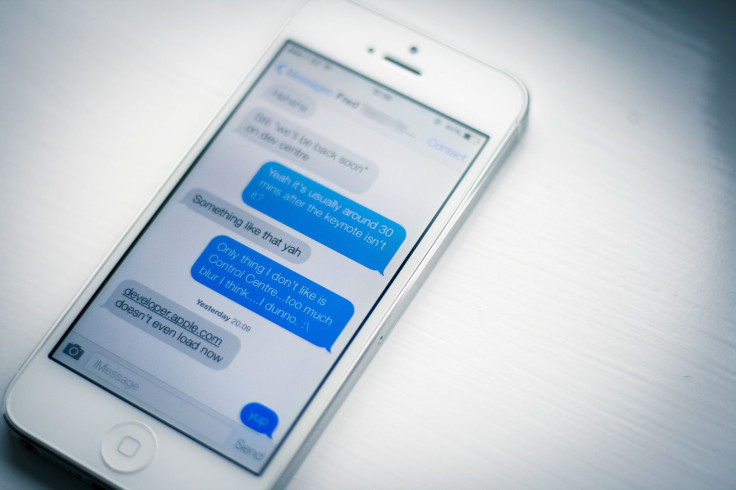There’s an iOS 9 bug floating around that will stop Game Center from loading correctly on iPhones and iPads, preventing users from being able to play mobile games on their iOS devices. If you are unable to get Game Center to load on iOS, try employing this fix, posted by reddit user /u/xmage187 on the /r/iOS9 subreddit.
You will first want to make sure you’ve closed all your open apps, which can be done by double clicking the home button and swiping up on an app’s tab. Once you’ve done this, put your iPhone or iPad into Airplane mode, which is possible to do by either swiping up from the bottom of the screen and toggling on the round Airplane Mode button or by going to into Settings and toggling the button there.
After this, hold down the physical lock and home buttons to turn your device off, then press them again to turn the iPhone or iPad back on. When the device has powered back on, navigate to the Settings app again and scroll down to the Game Center menu option. It should be sixth cluster down.
Sign out of Game Center by pressing on your Apple ID, before turning off Airplane mode and then turning on your Wi-Fi, which is done either by swiping from the bottom of the screen like to access Airplane mode or by going into your Settings app and clicking on the Wi-Fi menu option.
Finally, log back into Game Center, and open up a mobile game. Hopefully, the Game Center not loading problem will have disappeared and your games will not freeze anymore when you start them. If the issue does persist, you may need to do a complete restore of iOS like Apple recommends.
Did this Game Center fix work for you? Share your results in the comments section below and feel free to share any other iOS tips or fixes that could help.