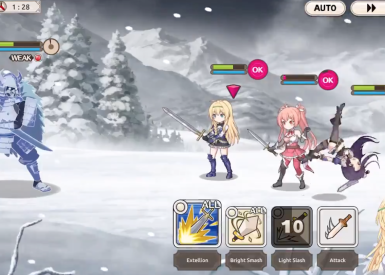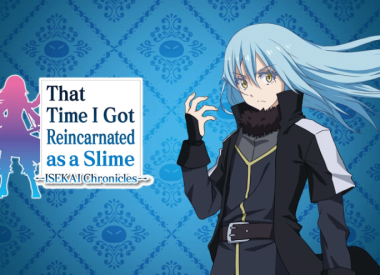After supposedly a year in the waiting, and after rivals such as Hulu and HBO Now already implemented it, Netflix finally released an update for iPads running iOS 9.3.2 that enables Netflix mobile app users to stream movies and tv with the Picture in Picture feature.
NETFLIX HAS PICTURE IN PICTURE SUPPORT NOW __
— Richard M. Nixon ⚓️ (@ryantheface24) June 14, 2016
Apple introduced multitasking functionality with iOS 9 and it was one of the selling points for the iPad. This framework allowed third-party app developers to include support for those types of features, such as Picture in Picture or Split View, for certain iPad generations.
However, iPads that are compatible with iOS 9.3.2 only include the 9.7-inch or 12.9-inch iPad Pro, a second generation to fourth generation iPad Mini, or an iPad Air/iPad Air 2. In addition to the Picture in Picture feature, the Netflix update also adds miscellaneous bug fixes — No 3D Touch features or UI optimization like last update. Sadly, this spells more sour grapes for Netflix-watching iPad owners without 9.3.2.
However, if you do happen to have an iPad with iOS 9.3.2, then all you need is the most recent version of the Netflix app in order to use the Picture in Picture feature. You can double check this by opening the iOS App Store on your iPad and clicking on the updates tab, before hitting the Update All button. To check your iOS version, you’ll want to go to Settings -> About or Settings -> Software Update.
Once you’ve done this, open the Netflix app and push play on the movie or tv show you want to stream. Once it starts playing, tap on the screen to bring up the media player controls. In the bottom right of the window, click on the icon of a rectangle inside a bigger rectangle.
You can also just press the home button and have Picture in Picture mode automatically activate, like how the feature is used with Facetime Video calls.
The window gives you three options for controlling the video: pause it, exit it, or return back to the video playing in a normal-sized window. You can also change the size of the window by pinching it/spreading it with two fingers, like zooming in on a photo.
Tired of it already? You can turn Picture in Picture mode off entirely by going to Settings -> General -> Multitasking -> toggling the Persistent Video Overlay button. If that seems too drastic, you can also just drag the tiny window to the edge of the screen with one finger, and it’ll stay there minimized until you decided to drag it back.
What do you think about Netflix adding support for the Picture in Picture feature? Was it too little, too late, or are you just glad they finally added it? Share your thoughts in the comment section below.
Shoutout to Netflix for finally adding in picture in picture __ pic.twitter.com/0PmAVQLspw
— Trainman1405 (@Trainman1405) June 14, 2016