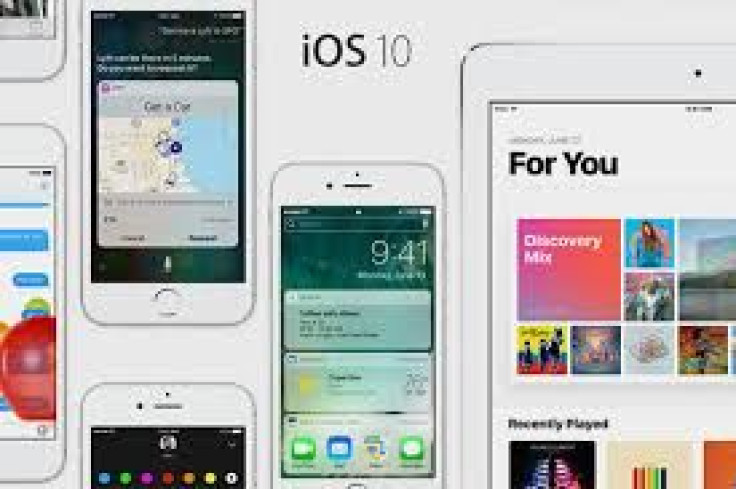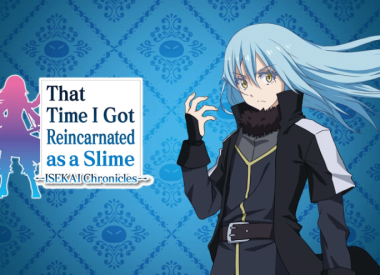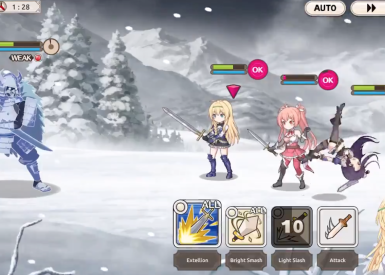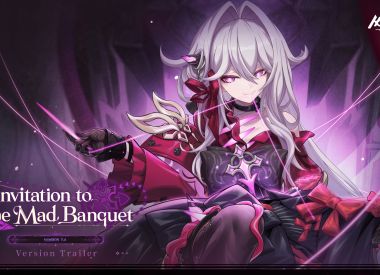Having trouble downloading and installing the iOS 10 update? Is your device stuck at “Update requested” or not showing up at all? Do you keep getting a spinning gray circle, but no new update appears? Or maybe the update started but now it says it’s failed and an error has occurred.
If you are having issues getting the new iOS 10 software for your iPhone, iPad or iPod, you aren’t alone. With literally millions of people around the world attempting to install the new update on their devices, there’s bound to be some rocky moments. Below we’ve put together a list of some common problems people may experience while trying to download iOS 10 and how they can fix them.
UPDATE 09/13/16: Apple gave a statement to Buzzfeed about issues customers were facing with downloading the iOS 10 update.
"We experienced a brief issue with the software update process, affecting a small number of users during the first hour of availability. The problem was quickly resolved and we apologize to those customers. Anyone who was affected should connect to iTunes to complete the update or contact AppleCare for help."
The problems have reportedly been fixed. If you continue to experience issues, though, try some of the fixes below.
RELATED: iOS 10 Problems: Fix Battery Life, WiFi, Bluetooth Connectivity Issues, Bitmoji Keyboard And Other iPhone, iPad Problems
How To Fix iOS 10 Update Problems
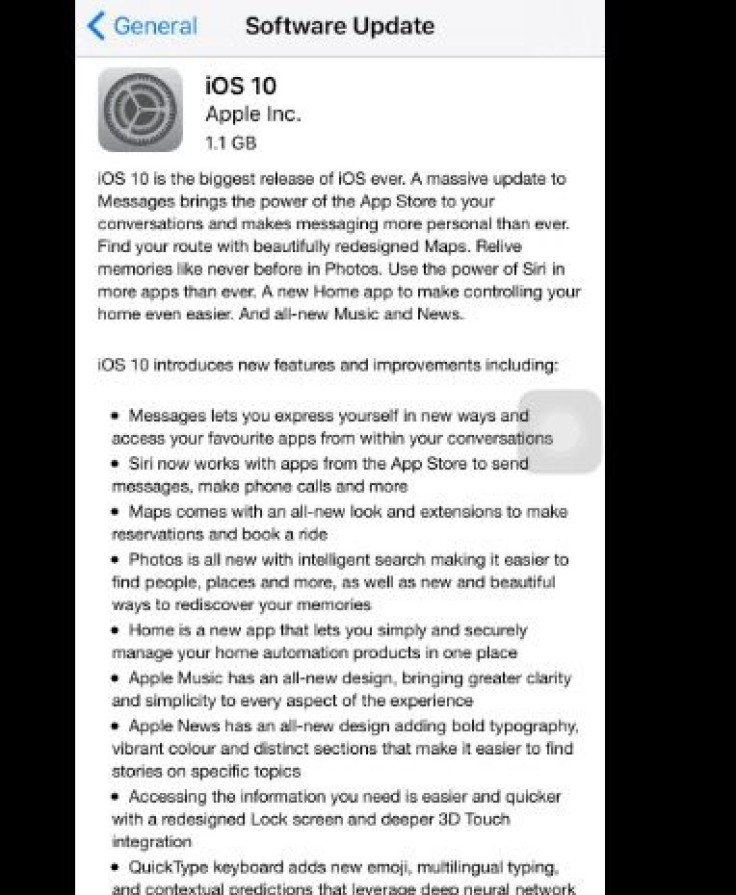
Problem #1: Device Stuck At “iOS 10 Update Requested”
Pretty much every problem listed here stems from the sheer number of people downloading the iOS 10 update at once. To try to avoid server fails, Apple started something new during the iOS 9 update cycle. When the servers get really busy, Apple essentially queues you to a download waiting room. If you get a message on your device that says “iOS 10 Update Requested,” then you’ve been put in that waiting room. Within 5-10 minutes, you should see your update download begin. This is Apple’s way of keeping individual download times more snappy. If your device has been stuck at the iOS 10 update requested message more than 10 minutes, then we’d suggest you power your device all the way down, turn it back on and try again.
Problem #2: Update Not Available, Device Says “Your iOS 9.3.5 Software Is Up To Date"
If you are getting this message on your iPhone, iPad or iPod when you try to check for a new update, this simply means the update hasn’t made it OTA to your device. Apple began deploying the update at 1 p.m. EDT but with the mass of people trying to install it, it won’t show up and exactly the same time for everyone. Make sure you are connected to Wi-Fi and just keep checking back till it shows up or try downloading the update via iTunes instead. Here's how:
To download the latest version of iOS 10 using iTunes, follow these steps:
- Install the latest version of iTunes on your computer.
- Plug your device into your computer.
- In iTunes, select your device.
- In the Summary pane, click Check for Update.
- Click Download and Update.
Problem #3: Grey Loading Wheel Keeps Spinning But No Update Appears
Again, this is due to Apple’s servers being absolutely hammered with requests right now. If the wheel keeps spinning, let it. It is trying to connect with Apple’s servers. If it stops and no update appears. Go out of the Settings app and try again. Alternatively, trying the download through iTunes may be a smoother route. If you aren’t sure how to update your iPhone or iPad to iOS 10 through iTunes, you can find a quick tutorial for that in Problem #1
Problem #4: Device Says “ Software Update Failed. An Error Occurred Downloading iOS 10.”
Once again, this is due to the amount of people trying to download the iOS 10 update at once. If you run up against the problem, the best thing to do would be to shut your device completely off, turn it back on and try again. If you keep running into the problem, it may be better to try to download the update by connecting your phone to iTunes on your computer. Over the Air is the method most people will be employing so iTunes may be a smoother download. If you aren’t sure how to update your iPhone or iPad to iOS 10 through iTunes, you can find a quick tutorial for that in Problem #1.
Problem #5: iOS 10 Update Is Taking Forever! How Long Should iOS 10 Update Take To Install?
Sorry folks, it’s gonna be a while. When an update comes to such a widely used platform as iOS, it takes an insane amount of time to download. If you aren’t in a major rush to get iOS 10, we’d suggest waiting a day or two till the noise dies down. Also, if any real issues emerge with the new software, they’ll probably be revealed within that time. If you feel you absolutely must have the update now, just be prepared for an hour or more of waiting. I started my update downloading at 1 p.m. on the dot and received an estimate of 45 minutes to an hour just to download. Installation may be even longer. If you need to use your device throughout the day, it may be best to try to install the update at bedtime.
Problem #6: Update Failed And Now My iPad or iPhone Is Bricked!
I had no trouble installing iOS 10 on my iPhone, but my iPad did run into problems while downloading the update and my device suddenly had the "connect to iTunes" image on it. After I connected, iTunes told me that my update had failed and my iPad had gone in recovery mode. It then told me it needed to reinstall iOS 9.3.5. If you have the same issue, you do need to let iTunes install iOS 9.3.5. As soon as it finishes, you'll then have th ability to attempt the iOS 10 update again either through iTunes or OTA. Another thing to keep in mind is that while iTunes is reinstalling your ioS 9.3.5 software, there's no progress bar to let you know if the download is nearly finished or not. As a result you may be tempted to disconnect your device becasuse you think nothing is happening. Keep it connected! Reinstalling iOS 9.3.5 takes a while, but when it's finished, you should have an easy time installing iOS 10.
Having a different problem with the iOS 10 download? Share with us in the comments below.