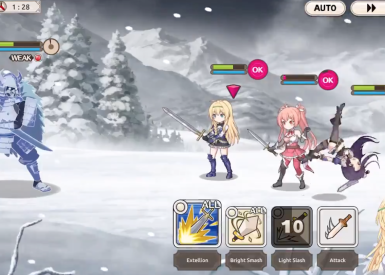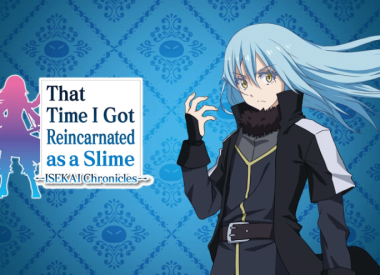While there are multiple apps — mostly iPhone battery health apps — out there that profess to allow you to view the current running processes and/or apps on your iPhone, Apple unfortunately doesn’t allow this functionality for third-party app developers.
If you want to view the apps and processes currently running in the the iPhone’s background, you have three options: use Xcode tethered to a Mac OS X computer, jailbreak your iPhone and gain command line privileges or use a poor substitute nestled within iOS’s battery settings page.
Redditor /u/retsotrembla posted a short how-to for viewing current running processes via XCode in the /r/iPhone subreddit, which suggests using Xcode’s Profile command to access the Activity Monitor tool in the Instruments dialog window. This tool allows you to record the iPhone’s current running processes, giving you a momentary snapshot. Unfortunately, to use this Xcode method, the iPhone must be tethered to an OS X computer via a physical cable.
The second method will require jailbreaking your iPhone to gain command line privileges in order to use a PS X command in terminal. Unfortunately, jailbreaks have only been released for iOS 9.1, meaning any iOS users who’ve already upgraded to the current iOS 9.3.2 version are out of luck.
The last method is the probably the most realistic method for the majority of iPhone users out there. It’s a bit of a shame, because the diagnostics data found through the Settings app doesn't report all the information, but it can tell you a few key things.
App Battery Usage Split By Percentage & Last 24 Hours/Last 7 Days
This information can be found by going to: Settings -> Battery and scrolling to the bottom of the screen after it loads. By clicking the clock icon by the time mode tabs, you can also see the amount of screentime an app had while running compared to the time it spent running in the background.
App Size On Hard Drive
This information can be found by going to: Settings -> General -> Storage & iCloud Usage - > Manage Storage (in the first grouping). This screen will organize your apps by how much space they’re taking up in your hard drive in descending order, including the document and data files that may be saved to the app’s cache (for example, saving an album for offline listening on Spotify).
Check How Much Cellular Data An App Is Using
This information can be found by going to: Settings -> Cellular. The amount of cellular data an app has used will show underneath the app in question. You will unfortunately need to reset the data tracker period manually, and tracking Wi-Fi data usage statistics is currently not supported.
Apps Tracking Your Location
This information can be found by going to: Settings -> Privacy -> Location Services. Apps that have accessed your geolocation data in the past 24 hours will be marked with a greyed out diagonal arrow, while apps currently tracking your location will be marked by a purple arrow. You can limit when apps can access your location — so only if they’re currently in the foreground — in this screen as well, by clicking into an app.
Apps That Requested Background App Refresh Permission
This information can be found by going to: Settings -> General -> Background App Refresh. The apps listed in this page are allowed to run in the background, even if they’re not currently being interacted with by a user.
And of course, it goes without saying: by double tapping the home button on an iPhone, you’re able to pop into the app switcher window, which allows you to force quit an app by swiping up on it. If you have an iPhone 6s or iPhone 6s Plus, you could also 3D Touch-press the left side sliver of the iPhone screen. All these open apps, unless it specifically requested background app refresh access, should be in a “frozen” state.
Know any tips and tricks for monitoring currently running system processes and apps on an iPhone we may have missed? Make sure to post them in the comment section below!