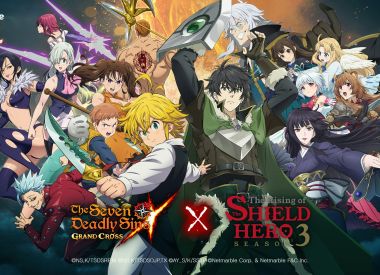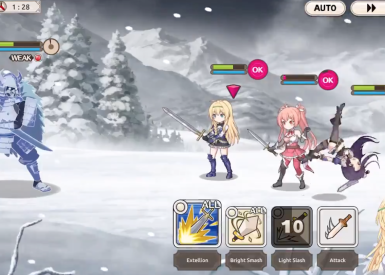Looking for the best iOS 10 Messages Apps? Find out how to download sticker packs, send money, order movie tickets and more all inside of iOS Messages.
iOS 10 brought with it a plethora of new features for iOS text messaging, one of the most interesting being the addition of third party apps right inside of messages. The addition of apps allows iOS user to know add sticker packs, play games, send money order movie tickets and more without having to go outside of the Messages app. If you’ve recently installed the new iOS 10 update and you want to know how to install and use the new Messages apps, we’ve provided a tutorial for how to do that along with a listing of some of our favorite Messages apps so far.
iOS 10 Messages Apps: How To Download And Install New Sticker Packs, Games, And More
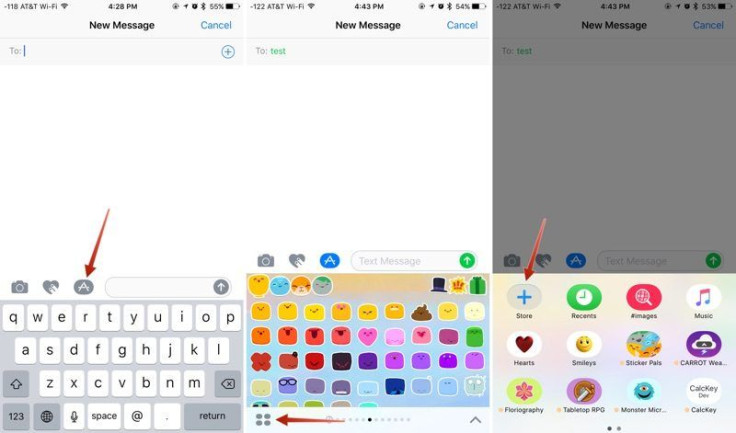
If you open up the new iOS 10 Messages app and open a new message, you’ll notice to the left of the texting box are three new icons: a camera, heart and app store logo. Tap on the app store logo and an app tray will open. To the bottom left of that tray, you’ll see four grey ovals. Tap on them and you’ll be taken to a listing of all the apps you have installed that work inside of iOS 10 Messages. You will also see an icon for the app store. If you tap on it, you’ll be taken to the iOS Messages app store. There you’ll find a wide variety of apps with features that can be used inside of messages. These include everything from sticker to games to airlines tickets, dinner reservations and more. Simply tap to purchase or download any app that seems interesting to you.
How To Download and Use iOS 10 Stickers
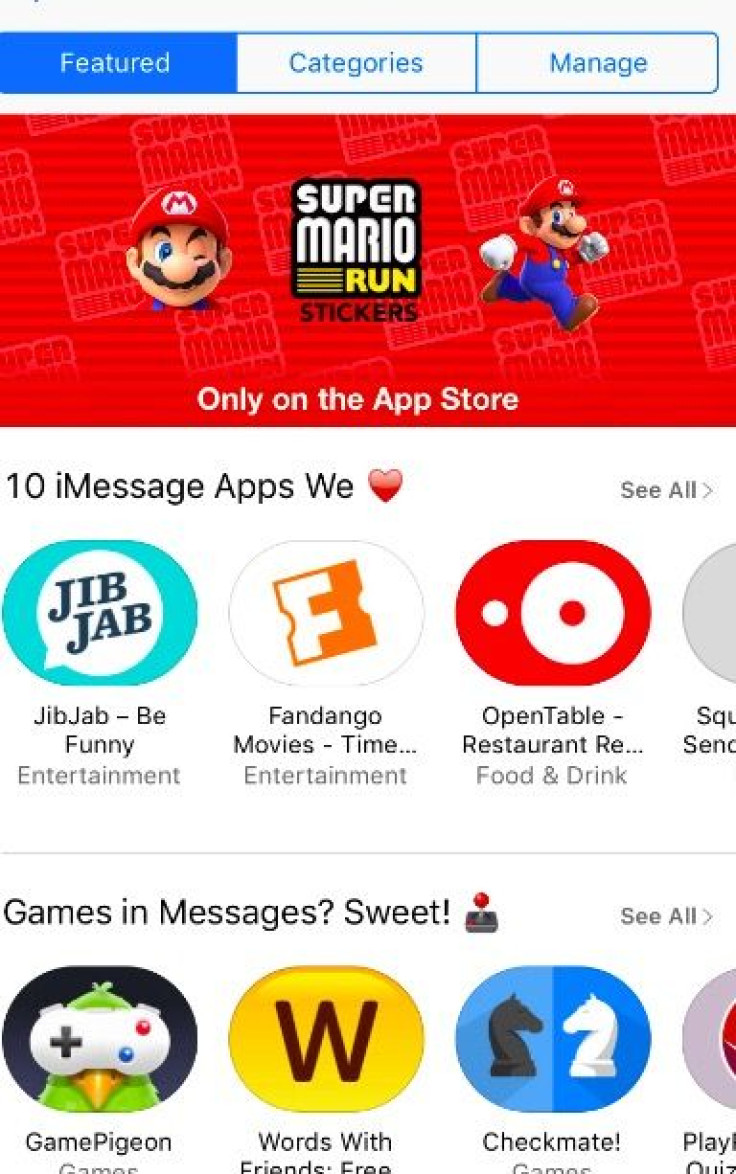
Stickers will likely be one of the most popular Messages apps people will use and so if you want to find all the different sticker apps available, tap on the “Categories” menu at the top of the Messages app store and select “Stickers.” Once you’ve downloaded a sticker pack you want, it’ll show up in your list of Messages apps. Just open the tray and swipe right to left till you find the app you want to use, or tap on those grey circles again to see a compact listing of apps.
How To Choose Which Apps Are Used In My Messages App
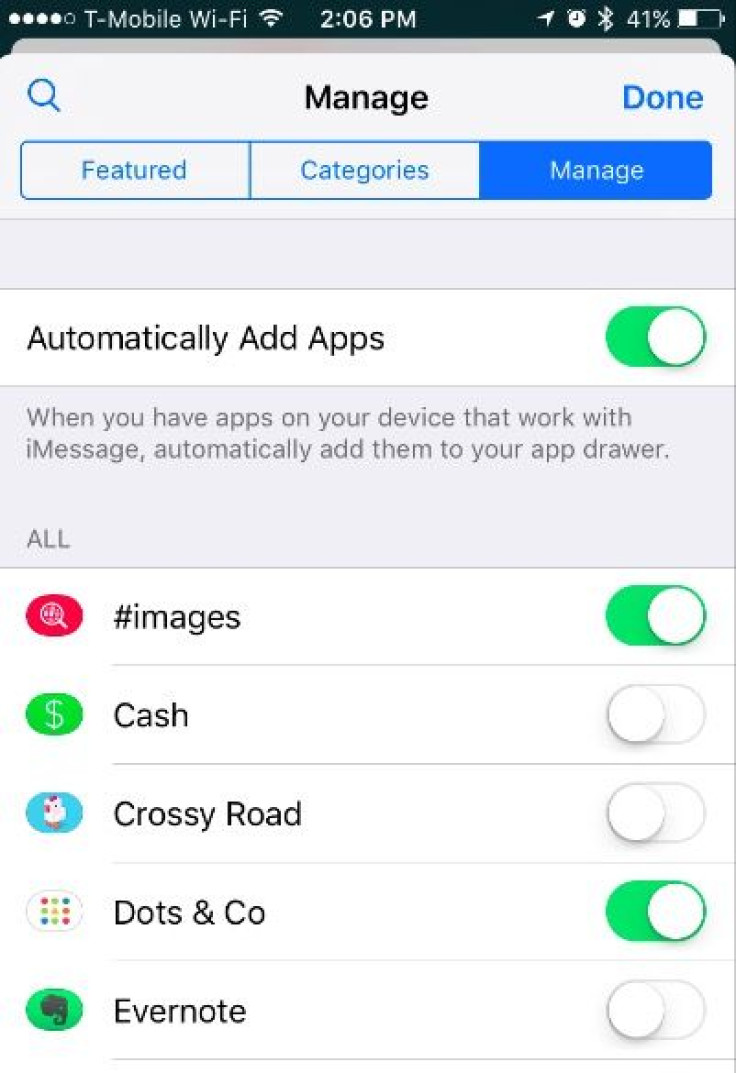
Probably every app developer and their brother will be making their app usable with Messages but just because all your apps can be used, doesn’t mean you want all of them in your list. If you find there are some apps you don’t want in your Messages app tray, there’s actually a way to turn them off. Here’s how:
- Tap on the app store icon next to the text message box in messages
- Tap on the grey circles to the bottom left of the screen.
- Tap on the Store icon
- Tap on the Manage tab
- Toggle off any app you don’t want to show up in Messages.
- You also have the option to toggle off the “Automatically Add Apps” button inside this menu so that new apps must be manually turned on in Messages.
Best iOS 10 Messages Apps
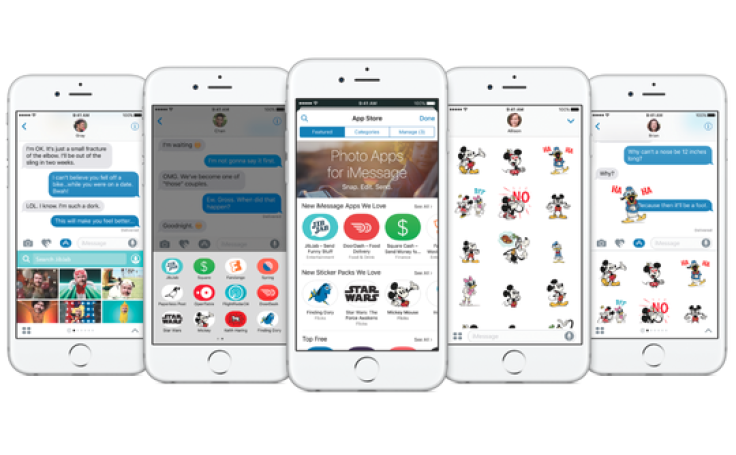
This is obviously not a comprehensive list, but these are some of my favorite apps so far:
Fandango – allows you to check all movies playing in theatres near you. You can order tickets and send the information to others, right inside the app.
Images – this app I believe was added by default, but basically it allows you to search for gifs you can send to friends right inside the app. It also might let you get rid of pesky gif keyboards if you primarily send Gifs via Messages.
Words With Friends – Are there any words to say here? This app basically lets you challenge your buddies to a game of Words With Friends anytime you want. They do have to have iOS 10 installed or the game invitation shows up simply as an image, but the ability to seamlessly open and play a game with a friend right inside of Messages is really nice.
Periscope – this is a very simple sticker pack but I love the animated hearts. Super cute and super fun!
ETA – This app is great if you are meeting someone and their about anxious about your arrival time. With ETA, you can share the arrival time before you reach your destination directly in the Messages app, so if you're on your way somewhere, the person waiting for you will be able to check when you will arrive. You can share from your saved location or search from any nearby destination.
iTranslate – we live in a time where many of us are regularly conversing with people who don’t speak our primary language. iTranslate is an awesome addition to the Messages app store. iTranslate allows you to translate text in Messages just before sending to someone. It supports over 90 languages and has a Direct Voice Translation feature. If the person you're texting has iTranslate installed too, there's an option for two-way real-time communication in two different languages. Pretty cool, huh?
Open Table – probably the best way to get a group of your homies together on a meal plan. With Open Table you can search and add a group of restaurants near you to a list that you send in Messages and everyone in the group can vote on their favorite one. It makes the process of choosing a place to eat much simpler.
Have a favorite iOS 10 Messages app? Share it with us in the comments below!