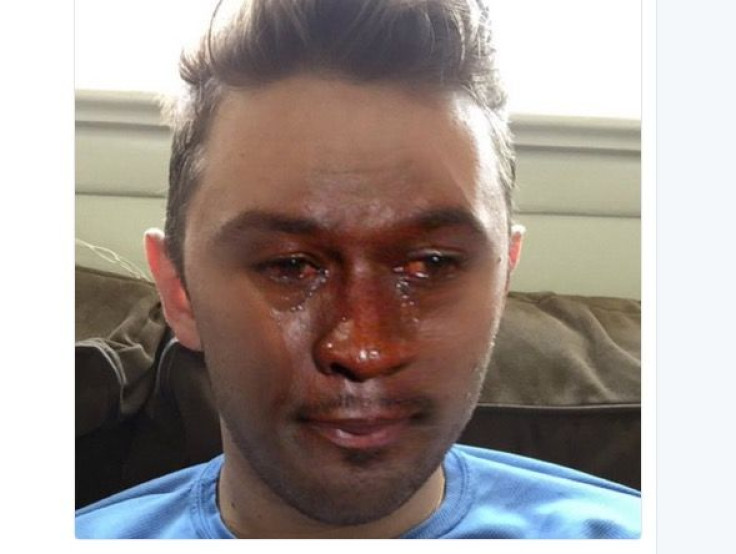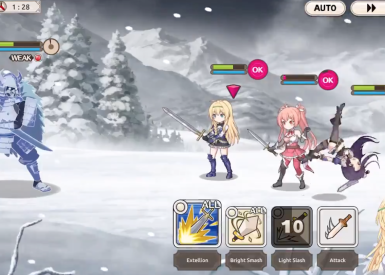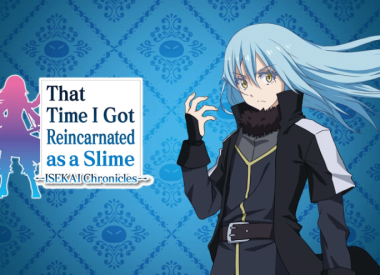Seen the new Snapchat camera roll face swaps but can’t figure out how to use pictures for face swapping? We’ve got a simple tutorial for face swapping with pictures on Snapchat, here.
Snapchat never ceases to amaze up with the new features it dreams up for us. Now they’ve taken one of their most popular filters – Face Swap – and customized it further. You can now Face Swap with pictures in your camera roll using the latest lens on the image-based social media platform.
If you’ve seen your friends donning the crying Jordan on their Snapchat photos or any other ridiculously hilarious possibilities, but aren’t sure how to do it yourself. Check out our simple tutorial for using camera roll photos with face swap, below.
You can now face swap with photos on your phone so I obviously pulled up the Jordan crying face pic.twitter.com/O2CaDWx9Jj
— KUNAL S. (@itsKunalSheth) April 22, 2016
How To Face Swap With Picture On Snapchat: Use Any Camera Roll Picture To Create Your Hilarious New Face Swap
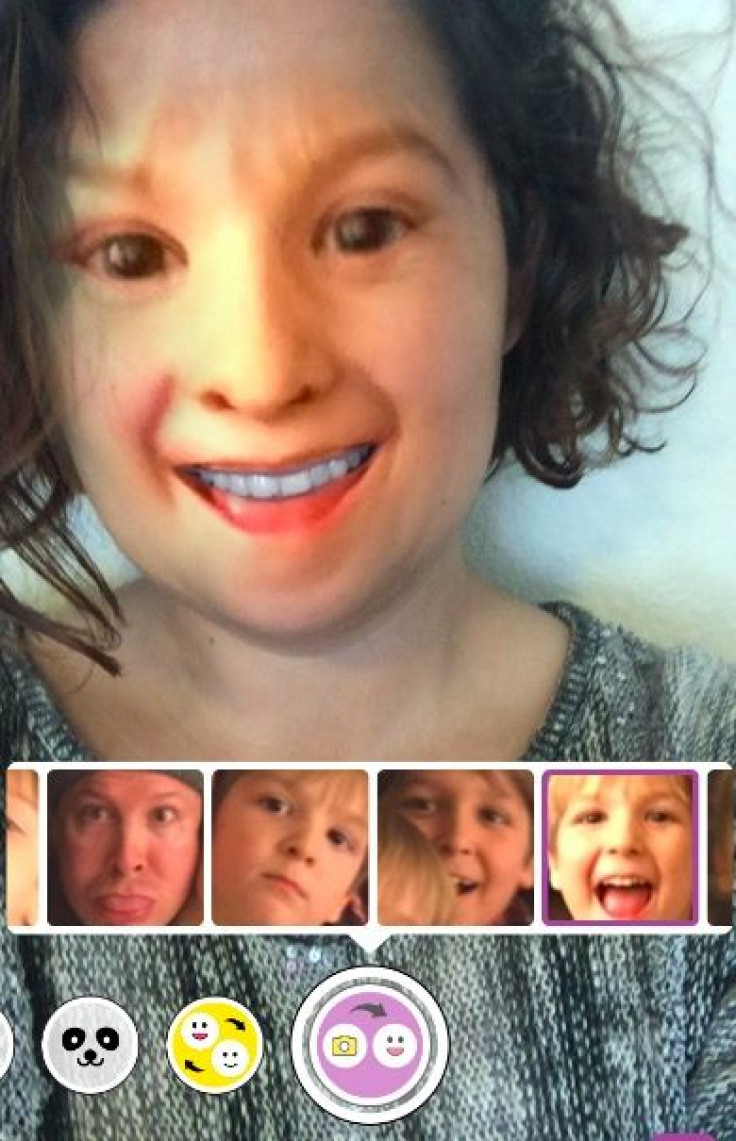
- Open the Snapchat app
- Double tap on the camera screen to get it front-facing (where you can see yourself).
- Press and hold on your face until the camera recognizes it. New lenses will appear below.
- Swipe through the lenses till you get to the one with a camera and face icon
- Once you’ve found it, a pop-up menu with tiny photos will appear. These are faces recognized from photos in your camera roll. You can swipe left on them to see more.
- Once you find the photo you want to use, tap on it and the face will swap with yours!
- Snap a photo or hold down on the snap button to make a short video clip.
- Done!
PRO TIP: If you want to get the crying Jordan face swap or any other celebrity, just search Google images from your smartphone and save the photo you want to use in your camera roll. It will then come up in your available options on the camera roll.
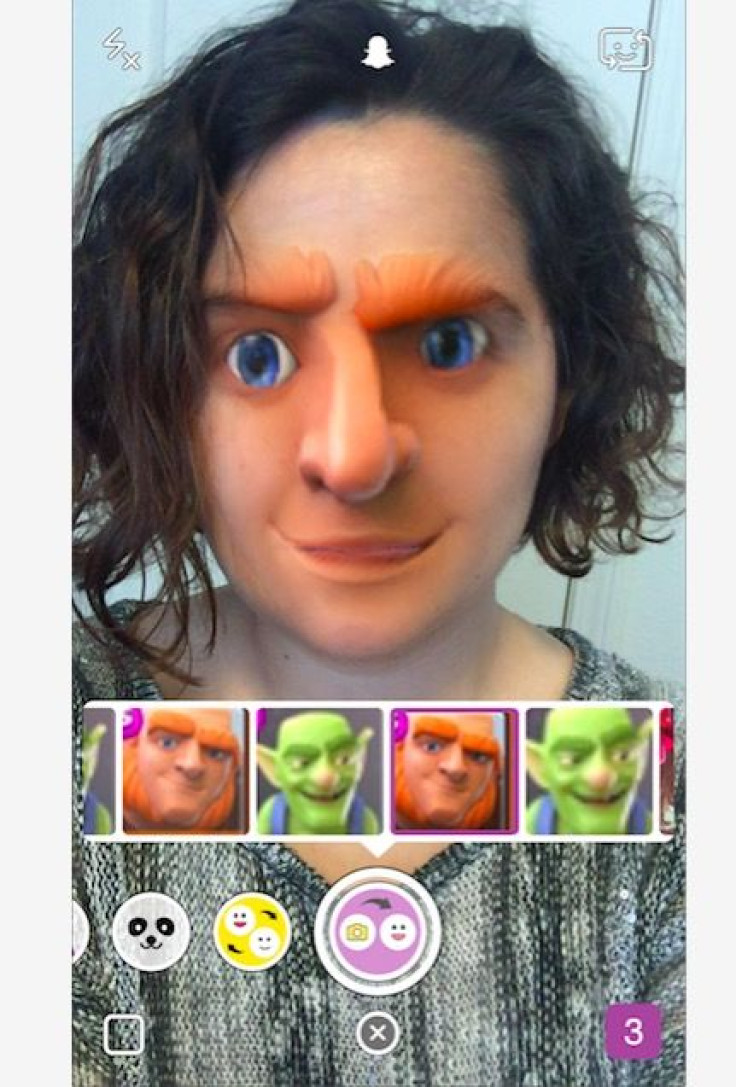
Got Snapchat camera roll face swap lens working now? Be sure to share your crazy pictures with us in the comments below!
@5SOS whAT THE FUCK I WAS TRYING TO FACE SWAP WITH LUKE AND THIS HAPPENING AKSGAJAGAJAHAHAGAJAHA CANT SYOP LAUGHING pic.twitter.com/zEUe6eg6AY
— fet (@kidrauhoodtruly) April 22, 2016
The new snapchat face swap is extremely creepy and lit at the same time pic.twitter.com/wTVhI9ndFX
— Casper Hoodwin (@RealJasper902) April 22, 2016