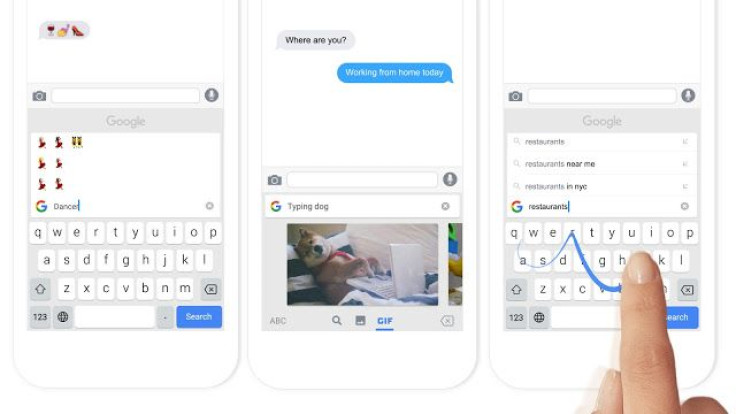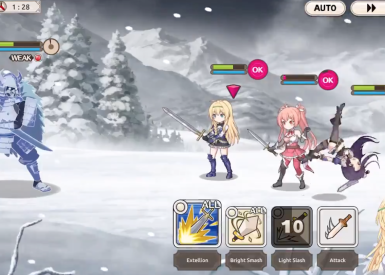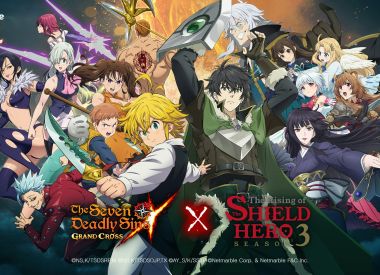Google released a new keyboard app for iPhone devices on Thursday called Gboard that makes searching Google and typing even easier. The Gboard’s premier feature is the ability to peruse the search engine without leaving your phone’s keyboard.
To use, download the Gboard app on the App Store. Set up the Gboard by going to Settings, General and Keyboards. Under this menu, select Add New Keyboard, Gboard, Gboard, and Allow Full Access. To use the Gboard when you are texting or crafting a message, select on the globe icon until the Gboard pops up.
The keyboard contains a Google button that lets the keyboard turn into a search field that users can navigate without leaving their text or email. Simply tapping the button will bring forth the search field along with a list of recently searched queries. To copy and paste the text and a link into your message or email, simply tap on the search result.
What’s more, the Gboard includes the search bar in the emoji keyboard. Translation: users no longer have to scroll through rows and rows of emoji to find a particular emoji. Simply type the emoji name (say, “taco”) in the search bar and it will be filtered.
The Gboard also contains buttons on the bottom of the screen to let users switch off between text, image and GIF search results. Users can go to the Keyboard Settings to turn on (or off) specific features like Glide Typing, Emoji suggestions, auto-correction, auto-capitalization, block off offensive words, character preview, enable caps lock and more. Under Search settings, users can enable or disable the predictive search feature.
“Searching and sending stuff on your phone shouldn’t be that difficult,” said Google on its blog. “With Gboard, you can search and send all kinds of things—restaurant info, flight times, news articles—right from your keyboard. Anything you’d search on Google, you can search with Gboard. Results appear as cards with the key information front and center, such as the phone number, ratings and hours. With one tap, you can send it to your friend and you keep the conversation going.”