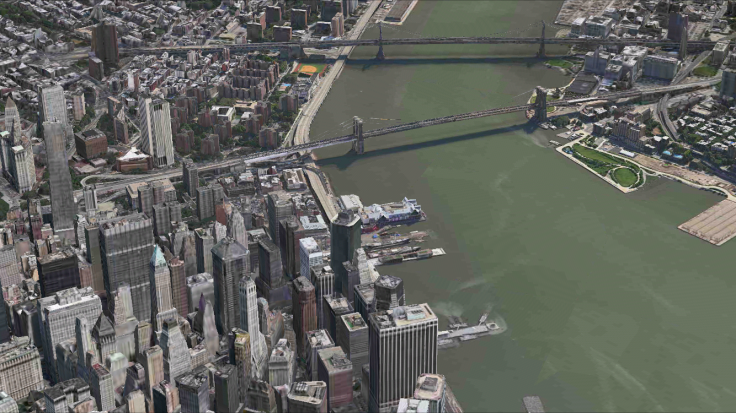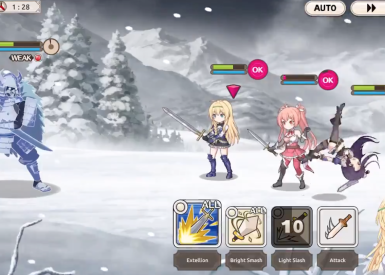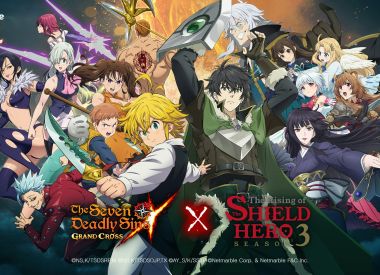Bored at work? Playing around on your phone while your boss isn’t looking is the answer. With the latest release of iOS 9.3.2, which brought with it various tweaks such as fixing the iPhone SE Bluetooth audio connection bug, it’s time to revisit the cool things you didn’t know your iPhone could do.
Travel The World From The Comfort Of Your Own Cubicle
Apple has a host of 3D guided tours of major world cities available for your viewing pleasure via the official Apple Maps app, but not very many people know about them. This may be because accessing the “Flyover” tours feature, as Apple calls them, isn’t exactly the most intuitive process.
- To watch a 3D tour, you’ll first need to pick a city for which Apple has created a flyover tour. The full list can be viewed here, but a shortlist includes:
- Cádiz, Spain
- Austin, TX
- Hiroshima, Japan
- New York, NY
- Yosemite National Park, CA
- Once you’ve found the city you want, search for the city in the Apple Maps search bar. Click on the official “pin” page for the city when it pops up in your results.
- An overlay window will pop up below the search bar when you go to a city that has a flyover tour available for it.
- It will say “3D Flyover Tour of [City Name].”
- Click the “Start” button, directly beneath the “Edit” option and you’re off to the races.
- Flyover tours can be viewed in landscape mode as well, so make sure to turn off your iPhone or iPad’s rotational lock for a better view.
- Swipe up from the bottom of the screen and toggle the lock icon to turn off the rotational lock.
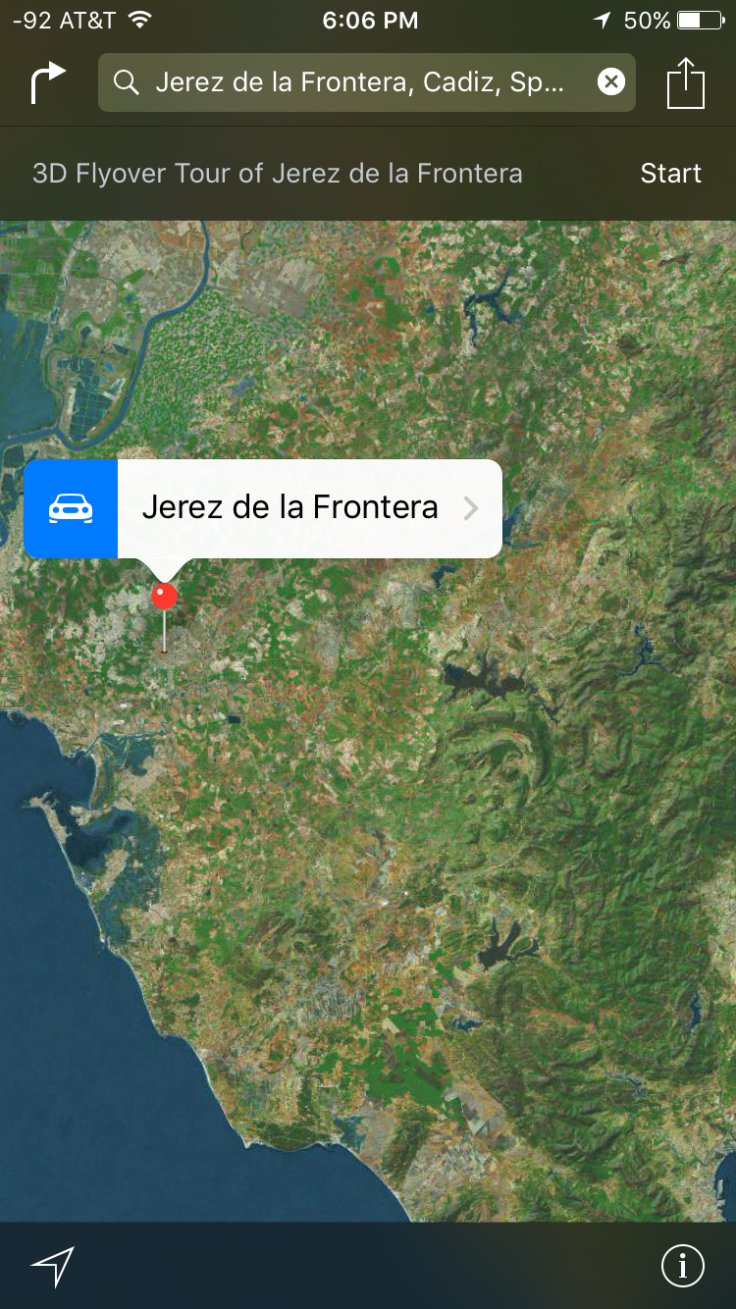
Hack Your Reminders With Bluetooth
Using the iPhone Reminders “Remind me at a location” feature can be a bit of a battery drain at times, as your iPhone needs to repeatedly access your GPS to check if you have set off the location trigger. However, if you happen to connect your iPhone to your car via Bluetooth predominantly, there’s good news.
As How-To Geek explains, Apple has added two options to the “Remind me at a location” feature that trigger whenever your iPhone is connected or disconnected to your car’s Bluetooth. This means you can add Reminders, like buying milk at the grocery after you get off work, that will go off when you start your commute, saving you battery life but with the same convenience as location-based reminders. If you need any ideas about how you can use this feature, like creating a reminder automatically from an email, check out the bounty of IFTTT recipes available for hacking together an automated workflow with iOS’s Reminders.
Imagine the possibilities of combining this with the DIY Siri smart home system one university student created on the cheap: video is featured below.
Protect Your Eyes
iOS 9.3.2 brought with it the ability to use Night Shift and Low Power Mode simultaneously, meaning you won’t have to hack Siri to get them both to work at the same time, but there’s another iPhone trick you can use to help protect your eyesight after sunset.
This trick takes advantage of the Zoom accessibility filter to add a dark overlay you can activate or deactivate at will by clicking the home button three times in a row. You’ll have to navigate through your iPhone’s Settings menus to enable this trick. The basic premise is:
- Go to Settings -> General -> Accessibility -> Zoom and toggle the “Zoom” feature on.
- Tap your iPhone screen with three fingers at the same time to zoom back out to normal view.
- Go to Settings -> General -> Accessibility -> Zoom Region and select the “Full Screen Zoom” option.
- Go to Settings -> General -> Accessibility -> Zoom Filter and select the “Low Light” option.
- Go to Settings -> General -> Accessibility -> Accessibility Shortcut and select the “Zoom” option.
Tada, you should now be able to triple tap your iPhone’s home button to switch between brightness modes. If you’re still confused or having trouble, 9to5Mac has put together a short video explaining the process.
The release of iOS 10 is rumored to be announced at Apple’s annual WWDC event. Scheduled for June 13, iOS 10 will supposedly bring with it a new and improved Apple Music redesign.