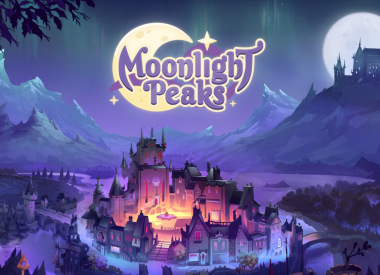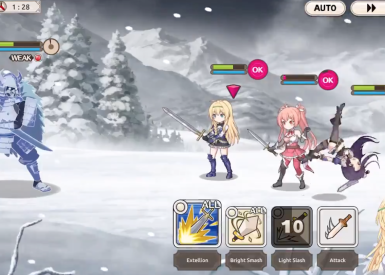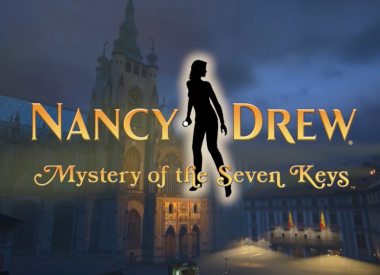Apple has released a new update for OS X, Version 10.11.3. It’s currently available to be downloaded via the Mac App Store and will require a restart to finally install itself. The update is 662 MB in size and contains numerous fixes for bugs and security vulnerabilities for OS X El Capitan.
Apple has switched over to a fast release cycle lately, and have implemented a system that sees a beta version of an operating system being developed, tested and pushed out in a matter of weeks rather than months. This means that major new features in updates have become less common in OS X releases, such as with OS X 10.11.3 which entered into beta status in mid-December and has no major changes.
OS X 10.11.4, the next El Capitan update scheduled to be released from Apple, will introduce some new features however. The update includes the ability to share files over iMessage, being able to view Live Photos (taken on an iPhone 6s or iPhone 6s Plus) on the Messages app on OS X and being able to password protect the notes app.
If you’re trying to update El Capitan to Version 10.11.3, but seem to having a “Update could not be verified” or “Error occurred while preparing the installation” problem, there are a couple things you can try to fix the issue. First, download an alternative copy of OS X 10.11.3 via the Apple Support website and try installing the update that way. There are two versions of OS X 10.11.3 on the Apple Support site, the standalone update (662 MB) and the combo version (1.47 GB).
If that doesn’t work, OS X Daily recommends navigating to the Date & Time menu in System Preferences and making sure that “Set date and time automatically” has been checked and is enabled. However, because this menu option requires an internet connection, there is a way of manually updating the OS X clock to the correct time via Terminal.
If nothing else works, lament the fact that Apple took out repairing disk permissions in El Capitan, reboot your computer and if that fails, try resetting your SMC/PRAM for good measure.