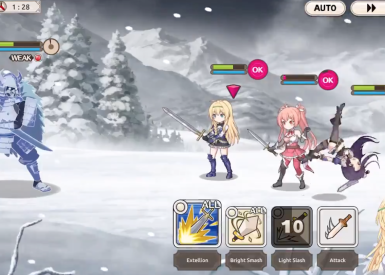Frame rate is among the most common benchmarks used to measure a video game’s graphics performance. The frame rate is usually measured in frames per second (FPS) and reflects how often an image is refreshed in order to produce the simulation of motion.
A game’s frame rate depends on many factors, including resolution and graphics settings within the game, and system hardware such as memory, CPU, GPU, and motherboard. Higher frame rates provide a better gaming experience. During action sequences low frame rates can lead to jumpy or choppy motion or even to frozen screens.
Adjust Game’s Graphics Settings To Improve Graphics Performance And Frame Rate
Most of today’s PC games allow tweaking graphics settings to improve FPS count and graphics performance. As a gamer, you will probably want to achieve the right balance of graphics quality and performance in your gaming experience. Below are some common graphics settings that can be tweaked manually by the user.
Antialiasing
Antialiasing is a technique to smooths out jagged or rough pixelated edges in graphics. Screens with higher resolutions have more pixels and may only need to set Antialiasing to 2x in order for most game graphics to perform well and look smooth. In order to smooth the game graphics you may need to set Antialiasing to 8x on screens with lower resolutions. You may even turn Antialiasing off altogether if need a straight performance improvement.
Anisotropic Filtering
Anisotropic Filtering settings are designed to provide high texture maps for all 3D objects in a computer graphics environment. Anisotropic Filtering works similar to Antialiasing in terms of improving graphics performance. The settings can range between 1x and 16x.
Draw Distance/Field of View
The draw distance setting and field of view settings are most relevant to first and third person shooters, determining what you will see on screen. In this case, higher settings will make the graphics card work harder to display the view. Lowering these settings can have a slight impact in improving FPS count.
Lighting/Shadows
Shadows add a sense of suspense and contribute to a game's realistic look. However, lighting and shadows can negatively impact a game’s overall performance. Especially on older graphics cards you may improve frames rate and performance by turning off or setting lighting/shadows to lower values.
Resolution
A higher resolution will make graphics look better. However, by lowering a game’s resolution setting you can improve frame rate and performance.